Laravel installation
Table of contents:
- Prerequisites
- Preparation
- Install Grocery CRUD Enterprise via composer
- Copy assets folder
- Configuration file
- Routes Configuration
- Preparing our Resources
- See it working 👀
- Let's refactor our Controller
- Celebrate 🎉
This is a full tutorial of a suggested way to install Grocery CRUD Enterprise to your already existing project with Laravel.
Instead of relying solely on this tutorial, we'd like to draw your attention to the availability of a helpful wizard specially designed to streamline the installation process of Grocery CRUD Enterprise for your specific project 🚀. This wizard provides a concise, step-by-step tutorial with five easy-to-follow instructions. To access this tool, simply click on the following link: Grocery CRUD Enterprise Installation Wizard. Users are already using it, and their feedback has been overwhelmingly positive ❤️. Enjoy!
- You have purchased Grocery CRUD Enterprise and you have access to Client's page.
- PHP 8.2 or later.
- You've already installed latest Laravel version to your project via composer.
- You've already installed composer to your project and the vendor files by using the command
composer install.
Considering that you've already had a composer.json file into your project, run the following command:
composer config repositories.grocery-crud '{"type": "composer", "url": "https://composer.grocerycrud.com/"}' --file composer.jsonIf the above code succeeds, your composer.json file will look like this:
{
"name": "laravel/laravel",
"type": "project",
"description": "The skeleton application for the Laravel framework.",
"keywords": [
"laravel",
"framework"
],
"license": "MIT",
"require": {
"php": "^8.2",
"laravel/framework": "^11.0",
"laravel/tinker": "^2.9"
},
"require-dev": {
"fakerphp/faker": "^1.23",
"laravel/pint": "^1.13",
"laravel/sail": "^1.26",
"mockery/mockery": "^1.6",
"nunomaduro/collision": "^8.0",
"phpunit/phpunit": "^10.5",
"spatie/laravel-ignition": "^2.4"
},
"autoload": {
"psr-4": {
"App\\": "app/",
"Database\\Factories\\": "database/factories/",
"Database\\Seeders\\": "database/seeders/"
}
},
"autoload-dev": {
"psr-4": {
"Tests\\": "tests/"
}
},
"scripts": {
"post-autoload-dump": [
"Illuminate\\Foundation\\ComposerScripts::postAutoloadDump",
"@php artisan package:discover --ansi"
],
"post-update-cmd": [
"@php artisan vendor:publish --tag=laravel-assets --ansi --force",
"@php artisan vendor:publish --provider=\"GroceryCrud\\LaravelAssetsServiceProvider\""
],
"post-root-package-install": [
"@php -r \"file_exists('.env') || copy('.env.example', '.env');\""
],
"post-create-project-cmd": [
"@php artisan key:generate --ansi",
"@php -r \"file_exists('database/database.sqlite') || touch('database/database.sqlite');\"",
"@php artisan migrate --graceful --ansi"
]
},
"extra": {
"laravel": {
"dont-discover": []
}
},
"config": {
"optimize-autoloader": true,
"preferred-install": "dist",
"sort-packages": true,
"allow-plugins": {
"pestphp/pest-plugin": true,
"php-http/discovery": true
}
},
"minimum-stability": "stable",
"prefer-stable": true,
"repositories": {
"grocery-crud": {
"type": "composer",
"url": "https://composer.grocerycrud.com/"
}
}
}
If the command fails for any reason don't worry too much! You can always copy the section "repositories" from the above code and paste it in your
composer.json.
Now you can install the library with the following command:
composer require "grocery-crud/enterprise:^3.1" --prefer-distThe first time you run the above command, you'll be asked to provide your username and password for the
composer package grocery-crud/enterprise. Your username is your email address and your password is the license key
for Grocery CRUD Enterprise. You can find your credentials in
the My Profile page at the top right avatar
icon of user's page.
After entering the correct username and password in the command line, you'll be asked if you want to store your
credentials in the auth.json file. I recommend answering Y (yes) to this question, so you won't have to
provide the credentials again in the future.
If the command succeeds, you will see something like this:
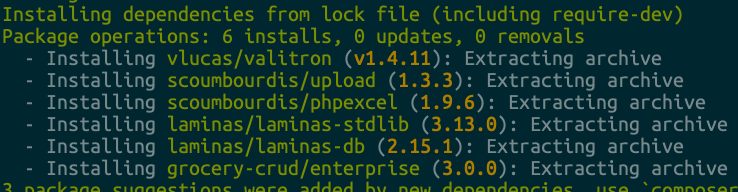
Now Grocery CRUD Enterprise is available through composer so you could see the below folder structure at your vendor folder:
vendor ├── ... ... ├── fzaninotto ├── grocery-crud │ └── enterprise │ ├── change-log.txt │ ├── composer.json │ ├── example │ ├── LICENCE.md │ ├── public │ └── src ├── hamcrest ...
The easiest way to copy the public assets is with our wonderful artisan tool of Laravel. In short, just one line of code:
php artisan vendor:publish --provider="GroceryCrud\LaravelAssetsServiceProvider"From the above command you will get the following result:

and your public folder will look like this:
├── favicon.ico
├── index.php
├── robots.txt
└── vendor
└── grocery-crud
├── css
├── icons
├── js
└── static
In order to simplify the process of publishing assets for the GroceryCrud\LaravelAssetsServiceProvider, you can add a specific command to the post-update-cmd scripts in your composer.json file.
This command will be automatically executed every time you run :
composer update --prefer-distHere's how you can do it:
-
Open your
composer.jsonfile. -
Locate the
scriptssection. It should look something like this:
"scripts": {
"post-autoload-dump": [
"Illuminate\\Foundation\\ComposerScripts::postAutoloadDump",
"@php artisan package:discover --ansi"
],
"post-update-cmd": [
"@php artisan vendor:publish --tag=laravel-assets --ansi --force"
],
// rest of your scripts...
},- Add the following line to the
post-update-cmdarray:
"@php artisan vendor:publish --provider=\"GroceryCrud\\LaravelAssetsServiceProvider\""After the addition, your scripts section should look like this:
"scripts": {
"post-autoload-dump": [
"Illuminate\\Foundation\\ComposerScripts::postAutoloadDump",
"@php artisan package:discover --ansi"
],
"post-update-cmd": [
"@php artisan vendor:publish --tag=laravel-assets --ansi --force",
"@php artisan vendor:publish --provider=\"GroceryCrud\\LaravelAssetsServiceProvider\""
],
},- Save your
composer.jsonfile.
Now, every time you run composer update --prefer-dist, the assets for the GroceryCrud\LaravelAssetsServiceProvider will be automatically published. This means they will be copied to your project's public directory, making future updates easier.
If this worked then go to the next step ⏩. If not don't worry as you can also do the steps manually.
More specifically, navigate to: vendor/grocery-crud/enterprise/public and copy it to the public folder:
public/vendor. There is a big possibility that you don't have a vendor folder at your public
folder. If that's the case, just create it! Now rename the public folder to grocery-crud
and your final path will look like this: public/vendor/grocery-crud.
Go to your project's config folder and create a file with name grocerycrud.php that will include the below code:
<?php
// config/grocerycrud.php
return [
// So far 35 languages including: Afrikaans, Arabic, Bengali, Bulgarian, Catalan, Chinese, Czech, Danish,
// Dutch, English, French, German, Greek, Hindi, Hungarian, Indonesian, Italian, Japanese, Korean,
// Lithuanian, Latvian, Mongolian, Norwegian, Persian, Polish, Portuguese (pt-PT.Portuguese), Brazilian Portuguese (pt-BR.Portuguese), Romanian,
// Russian, Slovak, Spanish, Thai, Turkish, Ukrainian, Vietnamese
'default_language' => 'English',
// This is the assets folder where all the JavaScript, CSS, images and font files are located
'assets_folder' => env('APP_URL') . '/vendor/grocery-crud/',
// The default per page when a user firstly see a list page
'default_per_page' => 10,
// Having some options at the list paging. This is the default one that all the websites are using.
// Make sure that the number of grocery_crud_default_per_page variable is included to this array.
'paging_options' => ['10', '25', '50', '100'],
// The environment is important, so we can have specific configurations for specific environments
'environment' => 'development',
// Currently you can choose between 'bootstrap-v3', 'bootstrap-v4' and 'bootstrap-v5'
'theme' => 'bootstrap-v5',
// Automatically cleans all the inputs by trimming strings and by completely removing any HTML tag
// to prevent XSS attacks. This is a global configuration for all the inputs so be aware in case you
// switch this to true
'xss_clean' => false,
// The character limiter at the datagrid columns, zero(0) value if you don't want any character
// limitation to the column
'column_character_limiter' => 50,
// The allowed file types on upload. If the file extension doesn't exist in the array
// it will throw an error and the upload will not be completed
'upload_allowed_file_types' => [
'gif', 'jpeg', 'jpg', 'png', 'svg', 'tiff', 'doc', 'docx', 'rtf', 'txt', 'odt', 'xls', 'xlsx', 'pdf',
'ppt', 'pptx', 'pps', 'ppsx', 'mp3', 'm4a', 'ogg', 'wav', 'mp4', 'm4v', 'mov', 'wmv', 'flv', 'avi',
'mpg', 'ogv', '3gp', '3g2'
],
// Set this variable to true if you want to remove the file from the server
// when a row is deleted. The file will also be removed when the user is
// removing the file from the upload field.
// By default, the file is not deleted from the server in these cases.
'remove_file_on_delete' => false,
// Show image preview - As we currently don't have thumbnails to show please keep in mind that the full
// image will be loaded in the browser.
'show_image_preview' => false,
// If open_in_modal is true then all the form operations (e.g. add, edit, clone... e.t.c.) will
// open within a modal and we will have the datagrid on the background.
// In case you would like however to have a standalone page for all the form operations change this to false.
'open_in_modal' => true,
// Have url history for the CRUD forms, so it will be easier for the user
// to navigate back to the previous form page. For example /add, /edit/11, /clone/22, ... e.t.c.
'url_history' => true,
// The button style that we have for the action buttons at the datagrid (list) page
// Choose between 'icon', 'text', 'icon-text'
'action_button_type' => 'icon-text',
// The maximum number of buttons that we would like to have for the actions buttons.
// If the number of buttons exceeds this number then the last button on the right
// is going to change into a "More" dropdown button.
// If the maximum number is 1 then as we only have one button as a dropdown list the translation
// is "Actions" rather than "More"
'max_action_buttons' => [
'mobile' => 1,
'desktop' => 2
],
// Choose between 'left' or 'right'
'actions_column_side' => 'left',
// We have noticed that especially after using setRelation within a table that had more than 10K rows
// that the datagrid was getting slower. For that reason we have optimized SQL wherever possible, and we
// also have disabled the ordering for setRelation fields. Keep in mind that the optimization of the queries
// can be up to 20x faster!! Especially in big tables (e.g. with 1 million rows).
// In case you would like though to use the ordering for the setRelation field, and you don't have big tables
// you can set this to `false` and you will probably not notice any difference
'optimize_sql_queries' => false,
// Publish external events to the frontend (e.g. when the user clicks at the edit button)
// For security reasons the configuration is set to false by default.
'publish_events' => false,
// Remember the sorting, the search and the paging upon refresh. The information is stored in the browser local storage
'remember_state_upon_refresh' => true,
// Remember the filters upon refresh. The information is stored in the browser local storage
// Please note that if you have remember_state_upon_refresh set to false then this configuration
// will also be set to false.
'remember_filters_upon_refresh' => true,
// Include JavaScript files in the main output and don't return them at 'js_files' variable
// This is useful for quicker installations/demos, but it is recommended to set this to false
// and have all of your JavaScript files at the bottom of your page before the body tag ends.
// Please consider that when JavaScript files are included directly in the output, you lose the ability
// to control when and where these files are loaded.
'display_js_files_in_output' => false,
];Important Notice: Make sure that you have configured the correct website path at the file .env. More specifically change the below code:
APP_URL="http://localhost"to your original project path. For example:
APP_URL="http://local.grocerycrud.com"Now we will need to create our routes to point to our controller. Let's start by configuring routes! Go to routes/web.php and add the below lines of code:
<?php
// routes/web.php
use App\Http\Controllers\AdminController; // <-- don't forget the use
Route::get('/', function () {
return view('welcome');
});
// New code
Route::get('/admin/customers-management', [AdminController::class, 'customers']);
Route::get('/admin/customers-management/{operation}', [AdminController::class, 'customers']);
Route::get('/admin/customers-management/{operation}/{id}', [AdminController::class, 'customers']);
Route::post('/admin/customers-management', [AdminController::class, 'customers']);
Route::post('/admin/customers-management/{operation}', [AdminController::class, 'customers']);
Route::post('/admin/customers-management/{operation}/{id}', [AdminController::class, 'customers']);As you can see at the above code, we are simply saying that for the URL /admin/customers-management for POST or
GET method then load the Controller AdminController and the function customers.
For now, I am just adding 6 lines of code for the simplicity of the installation. However, you can always create a
specific function that can do that for you so you will not need to copy-paste 6 lines of code all the time.
Now that we've created our routes let's create our empty for now Controller. In order to do that go to: app/Http/Controllers/ and create a new file with name AdminController.php.
There add a simple controller like the one below:
<?php
// app/Http/Controllers/AdminController.php
namespace App\Http\Controllers;
use GroceryCrud\Core\GroceryCrud;
class AdminController extends Controller
{
/**
* Grocery CRUD Example
*
* @return \Illuminate\View\View
*/
public function customers()
{
die("Hello World!");
}
}
As you can also see from the above code, we did also add the use GroceryCrud\Core\GroceryCrud; in order to make sure that Grocery CRUD Enterprise can load. In case this line doesn't work for you, please make sure that you follow the above steps in order to install Grocery CRUD Enterprise with composer first.
Now our datagrid has just a response "Hello World!" So if you go to your website and navigate to: example.com/admin/customers-management you should see the phrase "Hello World!". If you see this message that means that your routes are configured correctly and that we can load Grocery CRUD Enterprise 🎉.
You've already did great! This was the most difficult part. Take a deep breath and let's continue as we have few more steps to cover!
In Grocery CRUD Enterprise we are using the function render() to render 3 main things:
- The HTML output string
- The CSS files
- The JavaScript files
So it is important to have a template that can load all the above. Usually in our project we've already have a template to load the CSS and JS files but in case we don't, we can create a new template view like the below. Go to: resources/views/ and create a new file with name: default_template.blade.php. Then copy the below code:
<!DOCTYPE html>
<html lang="en">
<head>
<meta charset="UTF-8">
<title>Example</title>
<meta name="csrf-token" content="{{ csrf_token() }}">
</head>
<body>
<div style="padding: 20px">
{!! $output !!}
</div>
@foreach ($js_files as $js_file)
<script src="{{ $js_file }}"></script>
@endforeach
</body>
</html>As you may also notice we are also adding the CSRF token as a meta tag on the header:
<meta name="csrf-token" content="{{ csrf_token() }}">Now finally after 5 steps it is time to see Grocery CRUD Enterprise working on your screen 👀! In order to do that your final controller will look like below:
<?php
// app/Http/Controllers/AdminController.php
namespace App\Http\Controllers;
use Illuminate\Http\Request;
use GroceryCrud\Core\GroceryCrud;
class AdminController extends Controller
{
/**
* Grocery CRUD Example
*
* @return \Illuminate\Http\Response|\Illuminate\View\View
*/
public function customers()
{
$database = $this->_getDatabaseConnection();
$config = config('grocerycrud');
$crud = new GroceryCrud($config, $database);
$crud->setTable('customers');
$crud->setSubject('Customer', 'Customers');
// Don't forget those two below lines if you are
// using CSRF protection (enabled by default on Laravel)
$crud->setCsrfTokenName('_token');
$crud->setCsrfTokenValue(csrf_token());
$output = $crud->render();
if ($output->isJSONResponse) {
return response($output->output, 200)
->header('Content-Type', 'application/json')
->header('charset', 'utf-8');
}
$js_files = $output->js_files;
$output = $output->output;
return view('default_template', [
'output' => $output,
'js_files' => $js_files
]);
}
private function _getDatabaseConnection() {
return [
'adapter' => [
'driver' => 'Pdo_Mysql',
'database' => env('DB_DATABASE'),
'username' => env('DB_USERNAME'),
'password' => env('DB_PASSWORD'),
'charset' => 'utf8'
]
];
}
}Let's explain a little bit what we did at the controller. Grocery CRUD Enterprise needs two kind of configurations:
- The database connection
- The Grocery CRUD Enterprise configurations
The database configuration can be taken dynamically from the .env file
In our case, our default database is MySQL and that's why we have as hardcoded the value of the Zend driver as Pdo_Mysql.
So the final result of the configuration is:
private function _getDatabaseConnection() {
return [
'adapter' => [
'driver' => 'Pdo_Mysql',
'database' => env('DB_DATABASE'),
'username' => env('DB_USERNAME'),
'password' => env('DB_PASSWORD'),
'charset' => 'utf8'
]
];
}Please have in mind that for different databases you will need to change the adapter driver. For example you can use the following drivers:
Pdo_Pgsqlfor PostgreSQLPdo_Sqlitefor SQLite- For Microsoft SQL server you should follow the Connection with MSSQL guidelines
And you can also see all the available database connections from Zend Db adapter.
The very next configuration is the configuration that we did describe earlier about grocery CRUD:
$config = config('grocerycrud');Now let's explain quickly what the below code is doing:
if ($output->isJSONResponse) {
return response($output->output, 200)
->header('Content-Type', 'application/json')
->header('charset', 'utf-8');
}
At the above code, we are checking if the response is JSON and if not we are calling our main template view. In case the response is JSON then we are simply returning the JSON response that it is already formatted as a string by Grocery CRUD Enterprise with some JSON headers.
With Grocery CRUD Enterprise, we've notice that we are repeating the same code again and again. That's why it is strongly recommended to move the initial call with the configurations and the final output code into two separate functions. For example the above controller can be refactored with the below one:
<?php
// app/Http/Controllers/AdminController.php
namespace App\Http\Controllers;
use GroceryCrud\Core\GroceryCrud;
class AdminController extends Controller
{
/**
* Grocery CRUD Example
*
* @return \Illuminate\Http\Response|\Illuminate\View\View
*/
public function customers()
{
$crud = $this->_getGroceryCrudEnterprise();
$crud->setTable('customers');
$crud->setSubject('Customer', 'Customers');
$output = $crud->render();
return $this->_showOutput($output);
}
/**
* Get everything we need in order to load Grocery CRUD
*
* @return GroceryCrud
* @throws \GroceryCrud\Core\Exceptions\Exception
*/
private function _getGroceryCrudEnterprise() {
$database = $this->_getDatabaseConnection();
$config = config('grocerycrud');
$crud = new GroceryCrud($config, $database);
// Don't forget those two below lines if you are
// using CSRF protection (enabled by default on Laravel)
$crud->setCsrfTokenName('_token');
$crud->setCsrfTokenValue(csrf_token());
return $crud;
}
/**
* Grocery CRUD Output
*
* @return \Illuminate\Http\Response|\Illuminate\View\View
*/
private function _showOutput($output) {
if ($output->isJSONResponse) {
return response($output->output, 200)
->header('Content-Type', 'application/json')
->header('charset', 'utf-8');
}
$js_files = $output->js_files;
$output = $output->output;
return view('default_template', [
'output' => $output,
'js_files' => $js_files
]);
}
/**
* Get database credentials as a Zend Db Adapter configuration
* @return array[]
*/
private function _getDatabaseConnection() {
return [
'adapter' => [
'driver' => 'Pdo_Mysql',
'database' => env('DB_DATABASE'),
'username' => env('DB_USERNAME'),
'password' => env('DB_PASSWORD'),
'charset' => 'utf8'
]
];
}
}So as you can also see our current implementation of customers is only the below lines:
public function customers()
{
$crud = $this->_getGroceryCrudEnterprise();
$crud->setTable('customers');
$crud->setSubject('Customer', 'Customers');
$output = $crud->render();
return $this->_showOutput($output);
}And of course we can only now copy those few lines of code in case we need to create another CRUD.
For example:
public function offices()
{
$crud = $this->_getGroceryCrudEnterprise();
$crud->setTable('offices');
$crud->setSubject('Office', 'Offices');
$output = $crud->render();
return $this->_showOutput($output);
}Don't forget to celebrate your installation 🎉. Take a break and drink some coffee ☕ tea or water, you deserve it!
After that short break enjoy the power of Grocery CRUD Enterprise at your project! From now on with few lines of PHP you can get a full working CRUD for your project 🤗
In case you still have issues with the installation also consider checking the video tutorial: Troubleshooting Grocery CRUD Enteprise part 1.
Notice: Grocery CRUD Enterprise is a framework agnostic library. That simply means that it doesn't matter which framework you are using and it doesn't matter which architecture you are using. It can work in any PHP platform! This tutorial is taking some architecture decisions basically for you! If you need to have the full freedom of what structure to choose we are suggesting to see the full installation guide here.