Installation Guide
There are 2 ways to install grocery CRUD Enterprise to your project:
- With Composer (recommended for latest PHP frameworks like Laravel 9 or Codeigniter 4)
- Without Composer (recommended for people that are using older PHP Frameworks such as Codeigniter 3)
If you are looking for more specific installation guidance, you can also check the below tutorials:
Instead of relying solely on this tutorial, we'd like to draw your attention to the availability of a helpful wizard specially designed to streamline the installation process of Grocery CRUD Enterprise for your specific project 🚀. This wizard provides a concise, step-by-step tutorial with five easy-to-follow instructions. To access this tool, simply click on the following link: Grocery CRUD Enterprise Installation Wizard. Users are already using it, and their feedback has been overwhelmingly positive ❤️. Enjoy!
1. Installation with composer
The most recommended way to install PHP libraries nowadays is through composer. Since we have a private composer url for grocery CRUD Enterprise, you can install it by following the below steps.
Prerequisites
- You have purchased Grocery CRUD Enterprise and you have access to Client's page.
- PHP 8 or later.
- You already have a
composer.jsonfile into your project. - You've already installed composer to your project and the vendor files by using the command
composer install.
Step 1. Preparation
Considering that you've already had a composer.json file into your project, run the following command:
composer config repositories.grocery-crud '{"type": "composer", "url": "https://composer.grocerycrud.com/"}' --file composer.jsonIf the above code succeeds, your composer.json file will look like this:
{
"name": "johnny/my-awesome-project",
"autoload": {
"psr-4": {
"Johnny\\MyAwesomeProject\\": "src/"
}
},
"authors": [
{
"name": "John Skoubourdis"
}
],
"repositories": {
"grocery-crud": {
"type": "composer",
"url": "https://composer.grocerycrud.com/"
}
}
}
If the command fails for any reason don't worry too much! You can always copy the section "repositories" from the above code and paste it in your
composer.json.
Step 2. Install Grocery CRUD Enterprise via composer
Now you can install the library with the following command:
composer require "grocery-crud/enterprise:^3.1" --prefer-distThe first time you run the above command, you'll be asked to provide your username and password for the
composer package grocery-crud/enterprise. Your username is your email address and your password is the license key
for Grocery CRUD Enterprise. You can find your credentials in
the My Profile page at the top right avatar
icon of user's page.
After entering the correct username and password in the command line, you'll be asked if you want to store your
credentials in the auth.json file. I recommend answering Y (yes) to this question, so you won't have to
provide the credentials again in the future.
If the command succeeds, you will see something like this:
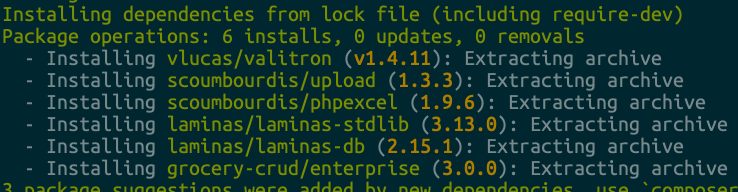
Now Grocery CRUD Enterprise is available through composer, so you could see the below folder structure at your vendor folder:
vendor ├── ... ... ├── laminas ├── grocery-crud │ └── enterprise │ ├── change-log.txt │ ├── composer.json │ ├── example │ ├── LICENCE.md │ ├── public │ └── src ├── scoumbourdis ...
Step 3. Copying assets folder
As Grocery CRUD is a CRUD Generator that also has CSS and JavaScript files we need to make sure that we also have the public assets including in our public folder.
In order to install all your assets to your project. You need to manually copy the content of the
folder public to your public structured project.
Let's have an example! Let's say that you project structure looks like this:
├── app ├── bootstrap ├── public │ ├── css │ └── fonts ... ├── tests └── vendor
In that case the best place to have your public folder of groceryCRUD enterprise is at pubic/vendor/grocery-crud
folder. So you will need to copy the folders from : vendor/grocery-crud/enterprise/public
to the public folder of your project. So after the copy of the folders, your new structure will look like this:
├── app ├── bootstrap ├── public │ ├── css │ ├── fonts │ └── vendor │ └── grocery-crud │ ├── css │ ├── icons │ ├── js │ └── static ... ├── tests └── vendor
Step 4. Configuration files
Now you need to create your configurations files in order to make grocery CRUD Enterprise to work. So basically there are 3 things that you will need to configure:
- Your configuration file
- The database configurations
You can find all the code below of the examples at:
vendor/grocery-crud/enterprise/example
There are 2 config files that you are required to configure. The first one is the database connection credentials. A simple database file like the below is required:
<?php
// database.php
return [
'adapter' => [
'driver' => 'Pdo_Mysql',
'database' => 'db_name',
'username' => 'db_username',
'password' => 'db_password',
'charset' => 'utf8'
]
];As in grocery CRUD Enterprise we are using the power of Lamina Framework the drivers are from Lamina Framework DB. For more you can see the documentation at Laminas\Db\Adapter\Adapter.
The second configuration file is the one that you need to include for grocery CRUD. The configuration file will look like the below:
<?php
return [
// So far 35 languages including: Afrikaans, Arabic, Bengali, Bulgarian, Catalan, Chinese, Czech, Danish,
// Dutch, English, French, German, Greek, Hindi, Hungarian, Indonesian, Italian, Japanese, Korean,
// Lithuanian, Latvian, Mongolian, Norwegian, Persian, Polish, Portuguese (pt-PT.Portuguese), Brazilian Portuguese (pt-BR.Portuguese), Romanian,
// Russian, Slovak, Spanish, Thai, Turkish, Ukrainian, Vietnamese
'default_language' => 'English',
// This is the assets folder where all the JavaScript, CSS, images and font files are located
'assets_folder' => '/vendor/grocery-crud/',
// The default per page when a user firstly see a list page
'default_per_page' => 10,
// Having some options at the list paging. This is the default one that all the websites are using.
// Make sure that the number of grocery_crud_default_per_page variable is included to this array.
'paging_options' => ['10', '25', '50', '100'],
// The environment is important, so we can have specific configurations for specific environments
'environment' => 'development',
// Currently you can choose between 'bootstrap-v3', 'bootstrap-v4' and 'bootstrap-v5'
'theme' => 'bootstrap-v5',
// Automatically cleans all the inputs by trimming strings and by completely removing any HTML tag
// to prevent XSS attacks. This is a global configuration for all the inputs so be aware in case you
// switch this to true
'xss_clean' => false,
// The character limiter at the datagrid columns, zero(0) value if you don't want any character
// limitation to the column
'column_character_limiter' => 50,
// The allowed file types on upload. If the file extension doesn't exist in the array
// it will throw an error and the upload will not be completed
'upload_allowed_file_types' => [
'gif', 'jpeg', 'jpg', 'png', 'svg', 'tiff', 'doc', 'docx', 'rtf', 'txt', 'odt', 'xls', 'xlsx', 'pdf',
'ppt', 'pptx', 'pps', 'ppsx', 'mp3', 'm4a', 'ogg', 'wav', 'mp4', 'm4v', 'mov', 'wmv', 'flv', 'avi',
'mpg', 'ogv', '3gp', '3g2'
],
// Set this variable to true if you want to remove the file from the server
// when a row is deleted. The file will also be removed when the user is
// removing the file from the upload field.
// By default, the file is not deleted from the server in these cases.
'remove_file_on_delete' => false,
// Show image preview - As we currently don't have thumbnails to show please keep in mind that the full
// image will be loaded in the browser.
'show_image_preview' => false,
// If open_in_modal is true then all the form operations (e.g. add, edit, clone... e.t.c.) will
// open within a modal and we will have the datagrid on the background.
// In case you would like however to have a standalone page for all the form operations change this to false.
'open_in_modal' => true,
// Have url history for the CRUD forms, so it will be easier for the user
// to navigate back to the previous form page. For example /add, /edit/11, /clone/22, ... e.t.c.
'url_history' => false,
// The button style that we have for the action buttons at the datagrid (list) page
// Choose between 'icon', 'text', 'icon-text'
'action_button_type' => 'icon-text',
// The maximum number of buttons that we would like to have for the actions buttons.
// If the number of buttons exceeds this number then the last button on the right
// is going to change into a "More" dropdown button.
// If the maximum number is 1 then as we only have one button as a dropdown list the translation
// is "Actions" rather than "More"
'max_action_buttons' => [
'mobile' => 1,
'desktop' => 2
],
// Choose between 'left' or 'right'
'actions_column_side' => 'left',
// We have noticed that especially after using setRelation within a table that had more than 10K rows
// that the datagrid was getting slower. For that reason we have optimized SQL wherever possible, and we
// also have disabled the ordering for setRelation fields. Keep in mind that the optimization of the queries
// can be up to 20x faster!! Especially in big tables (e.g. with 1 million rows).
// In case you would like though to use the ordering for the setRelation field, and you don't have big tables
// you can set this to `false` and you will probably not notice any difference
'optimize_sql_queries' => false,
// Publish external events to the frontend (e.g. when the user clicks at the edit button)
// For security reasons the configuration is set to false by default.
'publish_events' => false,
// Remember the sorting, the search and the paging upon refresh. The information is stored in the browser local storage
'remember_state_upon_refresh' => true,
// Remember the filters upon refresh. The information is stored in the browser local storage
// Please note that if you have remember_state_upon_refresh set to false then this configuration
// will also be set to false.
'remember_filters_upon_refresh' => true,
// Include JavaScript files in the main output and don't return them at 'js_files' variable
// This is useful for quicker installations/demos, but it is recommended to set this to false
// and have all of your JavaScript files at the bottom of your page before the body tag ends.
// Please consider that when JavaScript files are included directly in the output, you lose the ability
// to control when and where these files are loaded.
'display_js_files_in_output' => false,
];
At the config file there are 2 basic sections that we need to be aware of:
- The assets_folder: The assets folder is the folder that can publicly be accessible by the end user. These folders includes: images, JavaScript files, fonts and stylesheets files.
- The environment: Make sure that the
developmentenvironment is the one that you are using when you are developing the project. andproductionis the one that is used when you are publishing the website to production.
Step 5. See it working 👀
And now we are ready to make grocery CRUD Enterprise to put it to work! As per the previous step, the files view.php
and example.php are included in the vendor/grocery-crud/enterprise/example folder.
Let's have an example of the very first use. A first example without any framework installation will look like this:
<?php
// example.php
include("vendor/autoload.php");
use GroceryCrud\Core\GroceryCrud;
$database = include('database.php');
$config = include('config.php');
$crud = new GroceryCrud($config, $database);
$crud->setTable('customers');
$crud->setSubject('Customer', 'Customers');
$output = $crud->render();
if ($output->isJSONResponse) {
header('Content-Type: application/json; charset=utf-8');
echo $output->output;
exit;
}
$js_files = $output->js_files;
$output = $output->output;
include('view.php');
And the view.php is a simple page (of course the implementation can be much better with a framework but this is just a quick example to see how easy you can install grocery CRUD Enterprise):
<!DOCTYPE html>
<html>
<head>
<meta charset="utf-8" />
<meta name="viewport" content="width=device-width, initial-scale=1.0">
</head>
<body>
<div style="padding: 20px 10px;">
<?php echo $output; ?>
</div>
<?php foreach($js_files as $file): ?>
<script src="<?php echo $file; ?>"></script>
<?php endforeach; ?>
</body>
</html>
And congrats 🍻 ! You have installed grocery CRUD Enterprise with composer. Now you can enjoy all the power of grocery CRUD Enterprise at your project and why not create something AWESOME today!
Troubleshooting
In case you have issues with the installation we have created a video tutorial on how to solve some common issues that you may experience:
- Getting the "Ooooops, something went wrong! If you can see this message, this is probably a misconfiguration in Grocery CRUD Enterprise!" message. I've created a video tutorial for Grocery CRUD Enterprise version 2 but it can be also applied to version 3: Troubleshooting Grocery CRUD Enteprise part 1
2. Installation without Composer
Many people find using a composer to be intimidating, so they opt for the more familiar copy-and-paste method 😃. This is especially common when working with frameworks that don't require a composer (e.g. Codeigniter 3), or when using native PHP. While there's nothing wrong with this approach, it does require more manual steps when we install or upgrade Grocery CRUD Enterprise.
Prerequisites
- You have purchased Grocery CRUD Enterprise and you have access to Client's page.
- PHP 8 or later.
- You have enough patience to copy-paste some files and folders 😃.
Step 1. Download
Login to Client's page and navigate to "Version 3" and then "All files for download" from the sidebar menu.
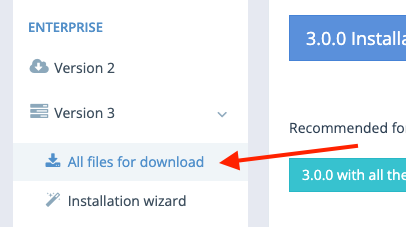
Then download the zip file that say's "Installation without composer".

Your file will look something like this: grocery-crud-enterprise-3.1-without-composer.zip.
Step2.
Unzip the file and you will find a file structure like that:
├── LICENCE.md
├── change-log.txt
├── examples
│ ├── config.php
│ ├── database.php
│ ├── example.php
│ └── view.php
├── libraries
│ ├── autoload.php
│ ├── composer
│ │ ├── ClassLoader.php
│ │ ├── ...
│ │ └── platform_check.php
│ ├── grocery-crud
│ │ └── enterprise
│ ├── laminas
│ │ ├── laminas-db
│ │ └── laminas-stdlib
│ ├── scoumbourdis
│ │ ├── phpexcel
│ │ └── upload
│ └── vlucas
│ └── valitron
└── public
└── vendor
└── grocery-crud
├── css
├── icons
├── js
└── static
The folders have the following files:
examplesfolder has a very basic example so you can simply copy the files and see it working on native PHP.librariesfolder has all the PHP libraries that are required in order groceryCRUD to run. This is basically the foldervendorfrom composer just renamed to not have conflicts in case you want to use composer on other purposespublicfolder is the one that has all the JS,CSS, fonts and images that are required in order to show it on a webpage. The name is public as these files are the one that will be visible from a web browser
Before going to the next step there are 2 config files that you are required to configure. The first one is the database connection credentials. A simple database file like the below is required:
<?php
// database.php
return [
'adapter' => [
'driver' => 'Pdo_Mysql',
'database' => 'db_name',
'username' => 'db_username',
'password' => 'db_password',
'charset' => 'utf8'
]
];As in grocery CRUD Enterprise we are using the power of Lamina Framework the drivers are from Lamina Framework DB. For more you can see the documentation at Laminas\Db\Adapter\Adapter.
The second configuration file is the one that you need to include for grocery CRUD. The configuration file will look like the below:
<?php
// config.php
return [
// So far 35 languages including: Afrikaans, Arabic, Bengali, Bulgarian, Catalan, Chinese, Czech, Danish,
// Dutch, English, French, German, Greek, Hindi, Hungarian, Indonesian, Italian, Japanese, Korean,
// Lithuanian, Latvian, Mongolian, Norwegian, Persian, Polish, Portuguese (pt-PT.Portuguese), Brazilian Portuguese (pt-BR.Portuguese), Romanian,
// Russian, Slovak, Spanish, Thai, Turkish, Ukrainian, Vietnamese
'default_language' => 'English',
// This is the assets folder where all the JavaScript, CSS, images and font files are located
'assets_folder' => '/vendor/grocery-crud/',
// The default per page when a user firstly see a list page
'default_per_page' => 10,
// Having some options at the list paging. This is the default one that all the websites are using.
// Make sure that the number of grocery_crud_default_per_page variable is included to this array.
'paging_options' => ['10', '25', '50', '100'],
// The environment is important, so we can have specific configurations for specific environments
'environment' => 'development',
// Currently you can choose between 'bootstrap-v3', 'bootstrap-v4' and 'bootstrap-v5'
'theme' => 'bootstrap-v5',
// Automatically cleans all the inputs by trimming strings and by completely removing any HTML tag
// to prevent XSS attacks. This is a global configuration for all the inputs so be aware in case you
// switch this to true
'xss_clean' => false,
// The character limiter at the datagrid columns, zero(0) value if you don't want any character
// limitation to the column
'column_character_limiter' => 50,
// The allowed file types on upload. If the file extension doesn't exist in the array
// it will throw an error and the upload will not be completed
'upload_allowed_file_types' => [
'gif', 'jpeg', 'jpg', 'png', 'svg', 'tiff', 'doc', 'docx', 'rtf', 'txt', 'odt', 'xls', 'xlsx', 'pdf',
'ppt', 'pptx', 'pps', 'ppsx', 'mp3', 'm4a', 'ogg', 'wav', 'mp4', 'm4v', 'mov', 'wmv', 'flv', 'avi',
'mpg', 'ogv', '3gp', '3g2'
],
// Set this variable to true if you want to remove the file from the server
// when a row is deleted. The file will also be removed when the user is
// removing the file from the upload field.
// By default, the file is not deleted from the server in these cases.
'remove_file_on_delete' => false,
// Show image preview - As we currently don't have thumbnails to show please keep in mind that the full
// image will be loaded in the browser.
'show_image_preview' => false,
// If open_in_modal is true then all the form operations (e.g. add, edit, clone... e.t.c.) will
// open within a modal and we will have the datagrid on the background.
// In case you would like however to have a standalone page for all the form operations change this to false.
'open_in_modal' => true,
// Have url history for the CRUD forms, so it will be easier for the user
// to navigate back to the previous form page. For example /add, /edit/11, /clone/22, ... e.t.c.
'url_history' => false,
// The button style that we have for the action buttons at the datagrid (list) page
// Choose between 'icon', 'text', 'icon-text'
'action_button_type' => 'icon-text',
// The maximum number of buttons that we would like to have for the actions buttons.
// If the number of buttons exceeds this number then the last button on the right
// is going to change into a "More" dropdown button.
// If the maximum number is 1 then as we only have one button as a dropdown list the translation
// is "Actions" rather than "More"
'max_action_buttons' => [
'mobile' => 1,
'desktop' => 2
],
// Choose between 'left' or 'right'
'actions_column_side' => 'left',
// We have noticed that especially after using setRelation within a table that had more than 10K rows
// that the datagrid was getting slower. For that reason we have optimized SQL wherever possible, and we
// also have disabled the ordering for setRelation fields. Keep in mind that the optimization of the queries
// can be up to 20x faster!! Especially in big tables (e.g. with 1 million rows).
// In case you would like though to use the ordering for the setRelation field, and you don't have big tables
// you can set this to `false` and you will probably not notice any difference
'optimize_sql_queries' => false,
// Publish external events to the frontend (e.g. when the user clicks at the edit button)
// For security reasons the configuration is set to false by default.
'publish_events' => false,
// Remember the sorting, the search and the paging upon refresh. The information is stored in the browser local storage
'remember_state_upon_refresh' => true,
// Remember the filters upon refresh. The information is stored in the browser local storage
// Please note that if you have remember_state_upon_refresh set to false then this configuration
// will also be set to false.
'remember_filters_upon_refresh' => true,
// Include JavaScript files in the main output and don't return them at 'js_files' variable
// This is useful for quicker installations/demos, but it is recommended to set this to false
// and have all of your JavaScript files at the bottom of your page before the body tag ends.
// Please consider that when JavaScript files are included directly in the output, you lose the ability
// to control when and where these files are loaded.
'display_js_files_in_output' => false,
];
At the config file there are 3 basic sections that we need to be aware of:
- The assets_folder: The assets folder is the folder that can publicly be accessible by the end user. These folders include: images, JavaScript files, fonts and stylesheets files.
- The environment: Make sure that the
developmentenvironment is the one that you are using when you are developing the project. andproductionis the one that is used when you are publishing the website to production.
Step3.
If you are using native PHP (without any framework) then you just need to copy the examples at the desired folder.
As it is always better to have a real example. Let's say that you have a PHP project that has the below structure (usually when people are using native PHP they don't use routes and hence the following structure).
├── assets ├── index.php └── customers.php
and all the JavaScript and CSS files are in the assets folder.
Important Warning: The above structure is just an example, and we have over-simplified the example to make it easily understandable and configurable. We don't recommend to use the above (or the below) structure for real projects since it is exposing the real PHP files to the end user.
Copy the config files: config.php, database.php, example.php, view.php and the libraries folder at your
project folder.
So now your folder will look like this:
├── assets ├── libraries │ ├── autoload.php │ ├── composer │ ├── grocery-crud │ ├── laminas │ ├── scoumbourdis │ └── vlucas ├── index.php ├── config.php ├── database.php ├── example.php ├── view.php └── customers.php
Now also copy the assets to your project. For this specific example you will need to copy the assets folder from the
public folder. So the final structure will look like this:
├── assets │ └── vendor │ └── grocery-crud │ ├── css │ ├── icons │ ├── js │ └── static ├── libraries │ ├── autoload.php │ ├── composer │ ├── grocery-crud │ ├── laminas │ ├── scoumbourdis │ └── vlucas ├── index.php ├── config.php ├── database.php ├── example.php ├── view.php └── customers.php
Now the last changes that you need to do is to change the assets_folder at the config.php file to be
assets/vendor/grocery-crud. So your new config.php file will look like this:
<?php
// config.php
return [
// So far 35 languages including: Afrikaans, Arabic, Bengali, Bulgarian, Catalan, Chinese, Czech, Danish,
// Dutch, English, French, German, Greek, Hindi, Hungarian, Indonesian, Italian, Japanese, Korean,
// Lithuanian, Latvian, Mongolian, Norwegian, Persian, Polish, Portuguese (pt-PT.Portuguese), Brazilian Portuguese (pt-BR.Portuguese), Romanian,
// Russian, Slovak, Spanish, Thai, Turkish, Ukrainian, Vietnamese
'default_language' => 'English',
// This is the assets folder where all the JavaScript, CSS, images and font files are located
'assets_folder' => '/assets/vendor/grocery-crud/',
// The default per page when a user firstly see a list page
'default_per_page' => 10,
// Having some options at the list paging. This is the default one that all the websites are using.
// Make sure that the number of grocery_crud_default_per_page variable is included to this array.
'paging_options' => ['10', '25', '50', '100'],
// The environment is important, so we can have specific configurations for specific environments
'environment' => 'development',
// Currently you can choose between 'bootstrap-v3', 'bootstrap-v4' and 'bootstrap-v5'
'theme' => 'bootstrap-v5',
// Automatically cleans all the inputs by trimming strings and by completely removing any HTML tag
// to prevent XSS attacks. This is a global configuration for all the inputs so be aware in case you
// switch this to true
'xss_clean' => false,
// The character limiter at the datagrid columns, zero(0) value if you don't want any character
// limitation to the column
'column_character_limiter' => 50,
// The allowed file types on upload. If the file extension doesn't exist in the array
// it will throw an error and the upload will not be completed
'upload_allowed_file_types' => [
'gif', 'jpeg', 'jpg', 'png', 'svg', 'tiff', 'doc', 'docx', 'rtf', 'txt', 'odt', 'xls', 'xlsx', 'pdf',
'ppt', 'pptx', 'pps', 'ppsx', 'mp3', 'm4a', 'ogg', 'wav', 'mp4', 'm4v', 'mov', 'wmv', 'flv', 'avi',
'mpg', 'ogv', '3gp', '3g2'
],
// Set this variable to true if you want to remove the file from the server
// when a row is deleted. The file will also be removed when the user is
// removing the file from the upload field.
// By default, the file is not deleted from the server in these cases.
'remove_file_on_delete' => false,
// Show image preview - As we currently don't have thumbnails to show please keep in mind that the full
// image will be loaded in the browser.
'show_image_preview' => false,
// If open_in_modal is true then all the form operations (e.g. add, edit, clone... e.t.c.) will
// open within a modal and we will have the datagrid on the background.
// In case you would like however to have a standalone page for all the form operations change this to false.
'open_in_modal' => true,
// Have url history for the CRUD forms, so it will be easier for the user
// to navigate back to the previous form page. For example /add, /edit/11, /clone/22, ... e.t.c.
'url_history' => false,
// The button style that we have for the action buttons at the datagrid (list) page
// Choose between 'icon', 'text', 'icon-text'
'action_button_type' => 'icon-text',
// The maximum number of buttons that we would like to have for the actions buttons.
// If the number of buttons exceeds this number then the last button on the right
// is going to change into a "More" dropdown button.
// If the maximum number is 1 then as we only have one button as a dropdown list the translation
// is "Actions" rather than "More"
'max_action_buttons' => [
'mobile' => 1,
'desktop' => 2
],
// Choose between 'left' or 'right'
'actions_column_side' => 'left',
// We have noticed that especially after using setRelation within a table that had more than 10K rows
// that the datagrid was getting slower. For that reason we have optimized SQL wherever possible, and we
// also have disabled the ordering for setRelation fields. Keep in mind that the optimization of the queries
// can be up to 20x faster!! Especially in big tables (e.g. with 1 million rows).
// In case you would like though to use the ordering for the setRelation field, and you don't have big tables
// you can set this to `false` and you will probably not notice any difference
'optimize_sql_queries' => false,
// Publish external events to the frontend (e.g. when the user clicks at the edit button)
// For security reasons the configuration is set to false by default.
'publish_events' => false,
// Remember the sorting, the search and the paging upon refresh. The information is stored in the browser local storage
'remember_state_upon_refresh' => true,
// Remember the filters upon refresh. The information is stored in the browser local storage
// Please note that if you have remember_state_upon_refresh set to false then this configuration
// will also be set to false.
'remember_filters_upon_refresh' => true,
// Include JavaScript files in the main output and don't return them at 'js_files' variable
// This is useful for quicker installations/demos, but it is recommended to set this to false
// and have all of your JavaScript files at the bottom of your page before the body tag ends.
// Please consider that when JavaScript files are included directly in the output, you lose the ability
// to control when and where these files are loaded.
'display_js_files_in_output' => false,
];
And the example.php looks like this:
<?php
// This is the RAW file of example.php. We are going
// to change this file to fit our new project structure
include("../libraries/autoload.php");
use GroceryCrud\Core\GroceryCrud;
$database = include('database.php');
$config = include('config.php');
$crud = new GroceryCrud($config, $database);
$crud->setTable('customers');
$crud->setSubject('Customer', 'Customers');
$output = $crud->render();
if ($output->isJSONResponse) {
header('Content-Type: application/json; charset=utf-8');
echo $output->output;
exit;
}
$js_files = $output->js_files;
$output = $output->output;
include('view.php');As a last step, we are going to change just slightly the example.php to fit to our needs.
Copy the file example.php to films.php and change the following lines:
<?php
// films.php
include("libraries/autoload.php"); // Changed this line here
use GroceryCrud\Core\GroceryCrud;
$database = include('database.php'); // Maybe those paths also need a change
$config = include('config.php'); // Maybe those paths also need a change
$crud = new GroceryCrud($config, $database);
$crud->setTable('films'); // And of course our specific CRUD
$crud->setSubject('Film', 'Films'); // And of course our specific CRUD
$output = $crud->render();
if ($output->isJSONResponse) {
header('Content-Type: application/json; charset=utf-8');
echo $output->output;
exit;
}
$js_files = $output->js_files;
$output = $output->output;
// The below include is not required. If you have another way to show:
// a. the output
// b. the CSS and JS files
// Then you can basically include the results of the output and the CSS/JS files to your own framework's output or template
include('view.php');
Now from the above code you will have a full working CRUD without the need to do anything else! You can now enjoy all the power of Grocery CRUD at the documentation (and you haven't used any terminal at all).
Troubleshooting
In case you have issues with the installation we have created a video tutorial on how to solve some common issues that you may experience:
- Getting the "Ooooops, something went wrong! If you can see this message, this is probably a misconfiguration in Grocery CRUD Enterprise!" message. I've created a video tutorial for Grocery CRUD Enterprise version 2 but it can be also applied to version 3: Troubleshooting Grocery CRUD Enteprise part 1